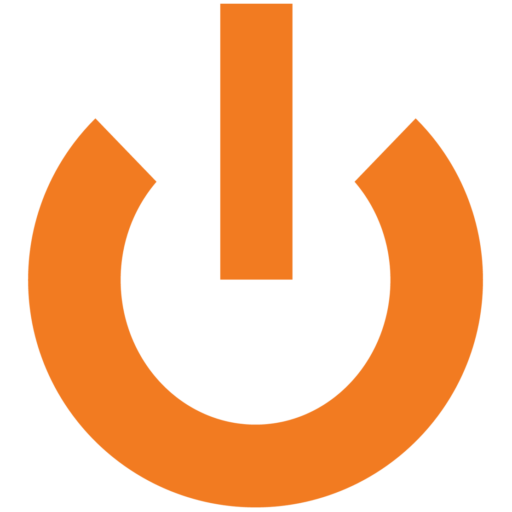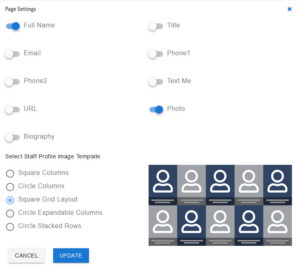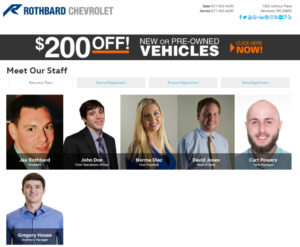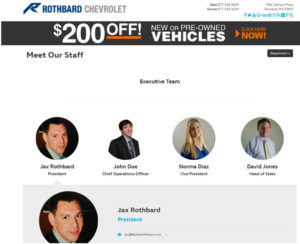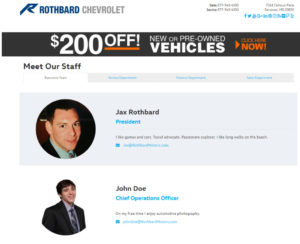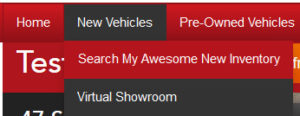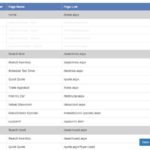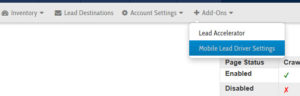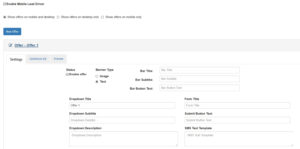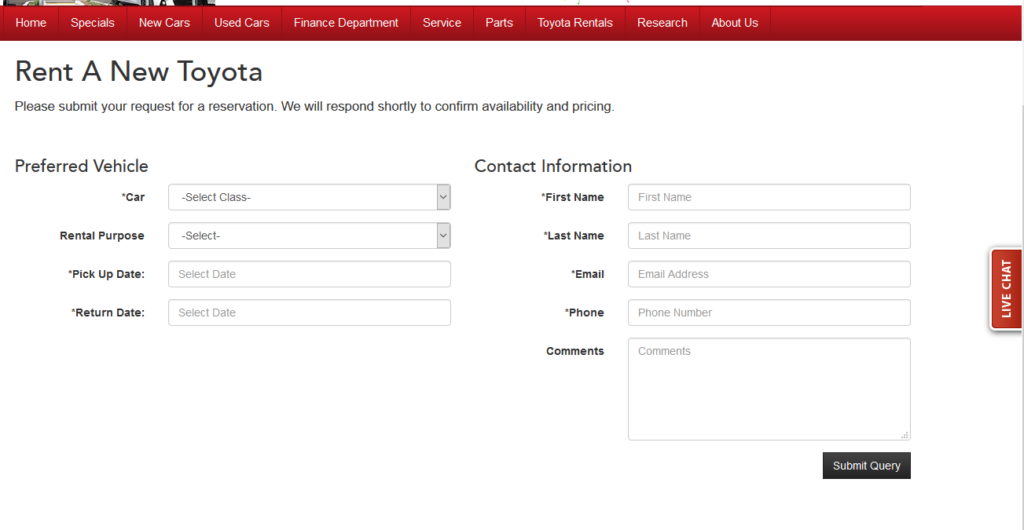As you may have seen in a blog post we wrote in January, we at DealerOn have been working to maintain ADA compliance across our platform for some time now. We recently conducted our yearly audit of our platform pages using the WAVE tool, and corrected the errors we found. Our goal is to create one less thing for you to worry about, knowing that we are monitoring our content and keeping ADA in mind as we come out with new platform features.
Additionally, our Support team is always happy to do a personalized audit of your site, and can walk you through the necessary adjustments, train you on best practices, and/or facilitate conversations with other vendors as needed to make sure your site falls within acceptable guidelines.
As always, please reach out if you have any questions at all, we are here to help!