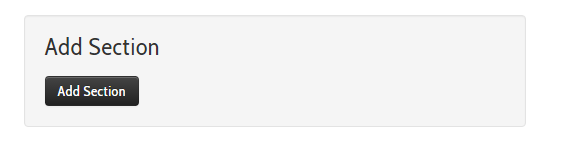Ask and you shall receive! By popular demand, we now have the ability to create full width inventory pages. If you’re interested in taking advantage of this new feature, just reach out to your Support team and we’ll take it from there!
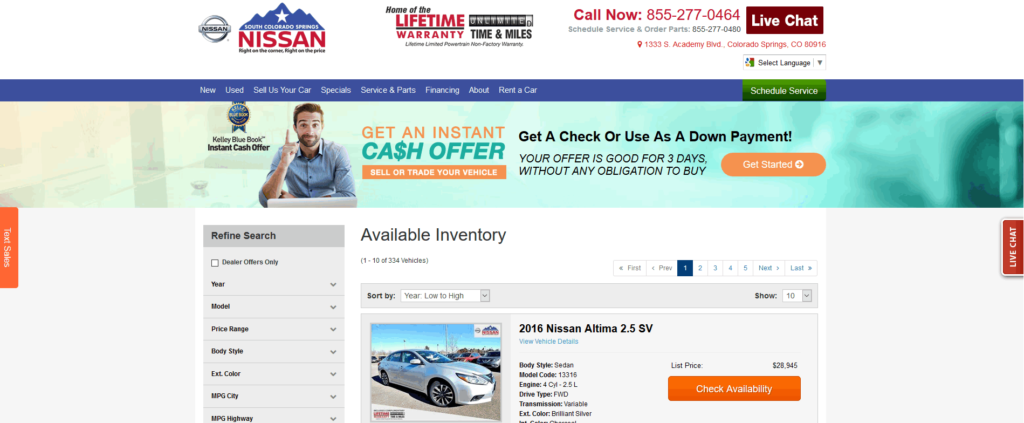
Ask and you shall receive! By popular demand, we now have the ability to create full width inventory pages. If you’re interested in taking advantage of this new feature, just reach out to your Support team and we’ll take it from there!
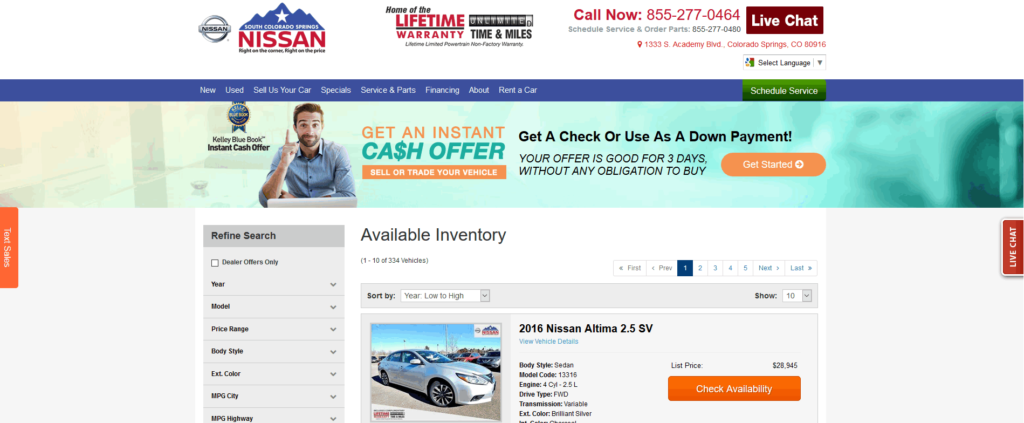
Our Google Maps integration now pulls from Google MyBusiness to populate the embedded Google map on all websites. (We recommend this method over using latitude/longitude). The Dealer Info section of the CMS has been updated to to include a Google Maps Configuration section with the ability to enter either latitude/longitude or Google My Business name.
Select the Google My Business option and you’ll need to enter the business name associated with your Google MyBusiness account, which will then query Google Maps for the business location. Once set, this will populate for ALL maps that are generated by our platform for you site – hours page, about us page, and VDPs, home page, etc.
To see it in action, go to CMS > DealerOn Services > Dealer Info > Address. In the “Google Maps Config” dropdown, select “Use Google My Business”. Enter your dealership name in the text box, select the listing and voila! – the map will update. You’re also able to control the zoom level, map type, street view, Google rating, and much more. We are incorporating these options to start and will incorporate additional options in the future!

We are now displaying the IP address for all leads. This is only viewable in the CMS and is not sent to your CRM with the rest of the lead information.
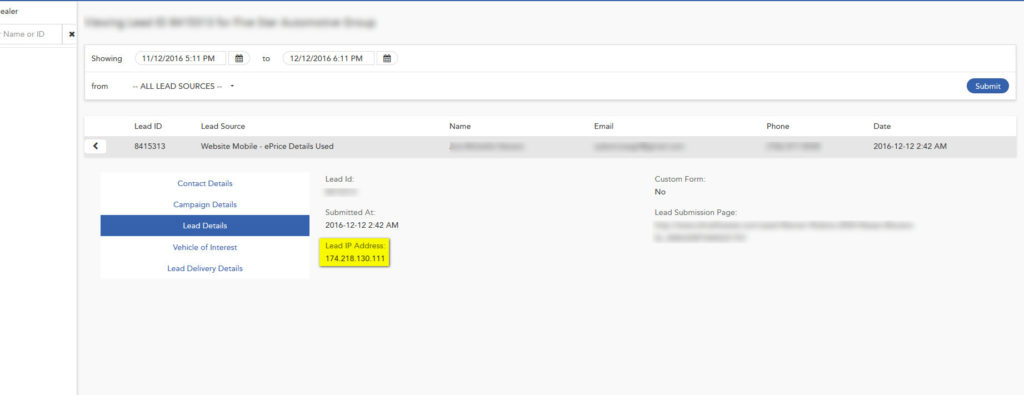
We consolidated the “Add Section” and “Custom Section” area in the Site Content section of the CMS. Previously, when adding a custom section, it automatically created a blank custom page with a generated URL ( i.e.: /custom5.html) which no one used. Now you can add sections the same way you would add a page to the site.
Before:

After: